
zBrush - Subtools
Aka, Dividing Your Sculpt into Smaller Parts
Subtools in zBrush are the way how we split our sculpts into multiple parts.
Each "subtool" can be sculpted individually from all other parts of the sculpt. And each "subtool" can be hidden or deleted at any point as well.
It's also possible to merge subtools together if needed.
Only one subtool can be "active" at a time. When a subtool is active, it is the object that can be sculpted on and manipulated.
We can change which subtool is active by clicking the lower half of each subtool element (the icons at the top have actual functionality, so clicking those will not necessarily mark the subtool as active).
Adding Subtools
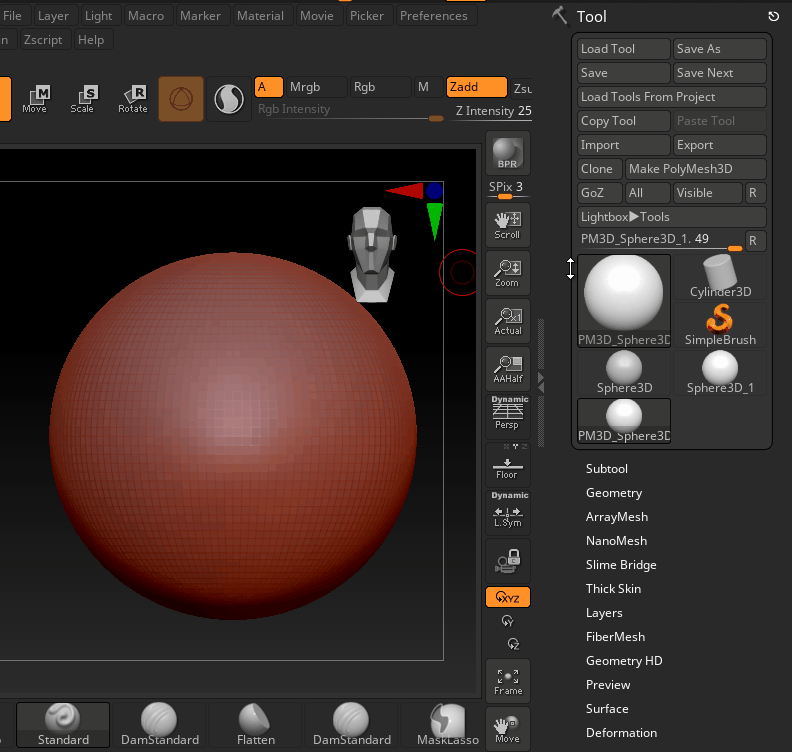
We can add new tool via either the Append or Insert buttons. The buttons are the same, other than changing where the new shape is inserted in the subtool list.
Toggling Subtool Visibility
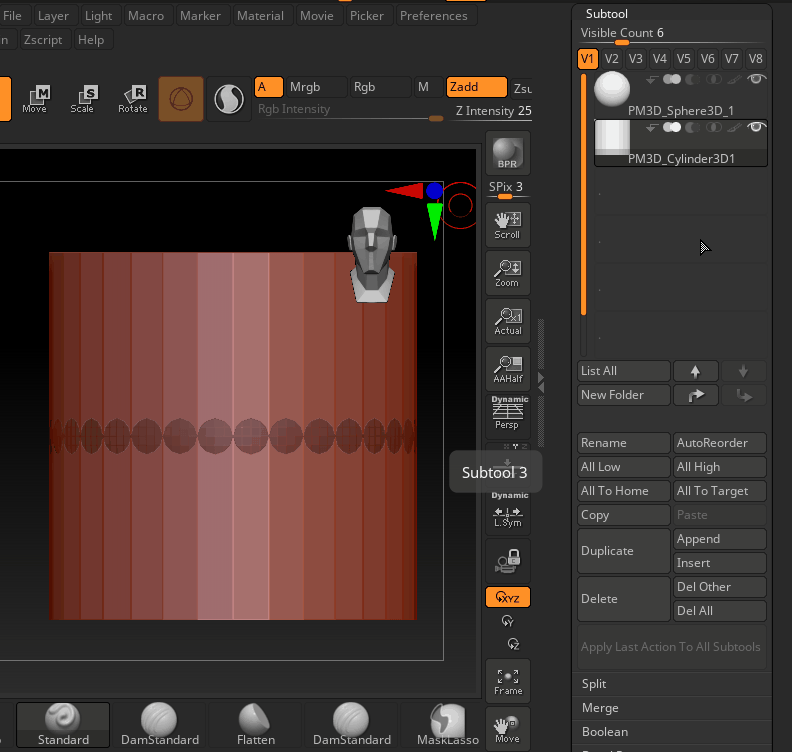
Subtools can be hidden or shown by clicking the eyeball icon.
A white/highlighted eye icon means it's toggled to be visible.
A grey/obscured eye icon means it's toggled to be hidden.
NOTE: The selected subtool will ALWAYS be visible, regardless of the state of the eye icon. If you're trying to toggle visiblity and it doesn't seem to be working, double check which subtool is selected as the active one.
Deleting Subtools
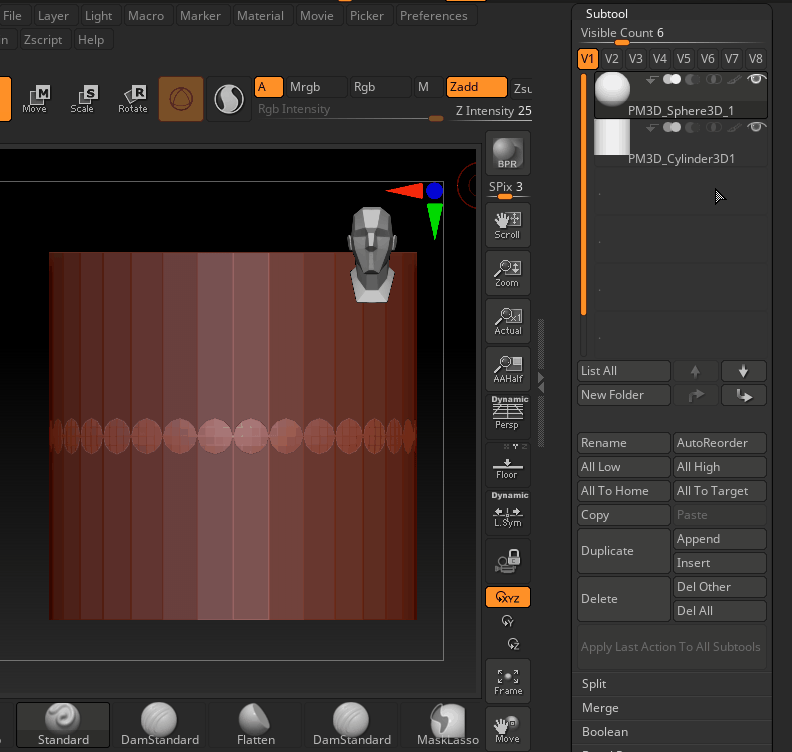
We can remove any subtool by marking it as active, and then clicking the Delete button.
Warning: As the dialogue box will say, this is non-reversable, so make sure you select the correct subtool.